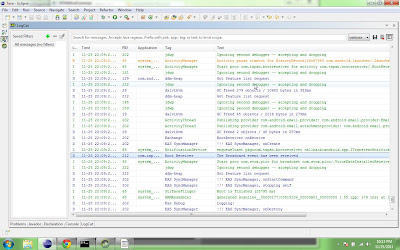Ever got tensed or wondered when the heck is result gonna come out ? Well , I am currently studying in Mumbai University and I am never sure when the results come out , actually MU(Mumbai University) prefers to launch the results at the unexpected time of the day , when no one in the world would dare to think .
So , as one of the nerd/lazy student of my college , I got a very stupid yet interesting idea(well , i believe that laziness is something that helps for mental improvement), why not write a script to check for the results ? And as stupid it might sound , its incredibly simple if you use some language like Python . So here's what I did :
Generally , result links are dynamic , but the webpage to that link are static and are updated when they launch the results , so considering this - I made a simple python script that would sound a alarm on my laptop and email me when the results are out .
So , here's the code , the code is pretty self explanatory (with the comments)
So , as one of the nerd/lazy student of my college , I got a very stupid yet interesting idea(well , i believe that laziness is something that helps for mental improvement), why not write a script to check for the results ? And as stupid it might sound , its incredibly simple if you use some language like Python . So here's what I did :
Generally , result links are dynamic , but the webpage to that link are static and are updated when they launch the results , so considering this - I made a simple python script that would sound a alarm on my laptop and email me when the results are out .
So , here's the code , the code is pretty self explanatory (with the comments)
import urllib2 # used for getting the exam result url
import re # Regular expressions , used for comparing the last updated date with the current updated date
import time # for sleeping
import smtplib # for sending emailsm
from pygame import mixer # used for playing sounds
from email.mime.text import MIMEText # for composing the email to send
resultUrl='http://mu.ac.in/res_be7r.html' # the url address where the results are expected to be updated
while (1==1): # while true , infinite loop :)
f=urllib2.urlopen(resultUrl) # request the url
metaInfo=f.info(); # get webpage info , specifically last update info
match=re.search('Last-Modified: Sat, 25 Feb 2012 15:14:03 GMT',str(metaInfo)) # compare with last modified info ( as per you last webpage visit
if(match==None): # ie , the result webpage has been updated (TENSED .... :( :( )
mixer.init() #you must initialize the mixer
alert=mixer.Sound('/home/tapan/COWBELL.WAV') # initialize the sound to be played as alarm
fromaddr = 'tapan.genius@gmail.com' # from addr
toaddrs = 'tapan.terna@gmail.com' # to addr
msg = MIMEText('The results seem to be updated , please check!!')
msg['Subject']='RESULTS!!!!!'
# Credentials (if needed)
username = 'tapan.genius@gmail.com' # email id from which the email should be sent
password = '***********' # you password
# The actual mail send
server = smtplib.SMTP('smtp.gmail.com:587')
server.starttls()
server.login(username,password)
server.sendmail(fromaddr, toaddrs, msg.as_string())
server.sendmail(fromaddr,'aankitt.jain@yahoo.com', msg.as_string())
server.quit()
while (1==1):
alert.play()
time.sleep(1)
print('results are not yet out')
time.sleep(120) # wait for 2 mins and check again .
Ps : I am drunk right now , so please forgive my typing/grammatical mistakes (Actually results came and and i FAILED :( )